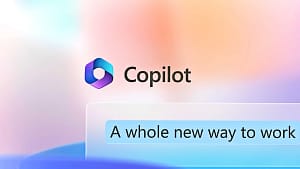iPhone users suffer from alarm malfunctions sometimes for no apparent reason, which is an annoying problem given that many of them rely on mobile phone alarms instead of traditional alarm clocks.
Why does the iPhone alarm stop?
The sound of the “iPhone” alarm is very strong, but it may stop working suddenly, and one of the reasons that lead to its stopping is the activation of the “bedtime” feature.
Also, sometimes errors occur in the alarm application when updating the beta version of the “iOS” system, and the reason may be due to wrong settings in the “iPhone” clock application at other times, in addition to the possibility of a difference in the current time zone if you are traveling.
Fixing the problem of stopping the “iPhone” alarm:
1- Increase the volume
The iPhone ringer volume is what controls how loud the alerts are. The higher the ringing volume, the louder the alert. To raise your iPhone’s ringing volume, open Settings and tap “Sounds & Touch.”
The slider under Ringer And Alerts controls the ringing volume on the iPhone, and the more you move the slider to the right, the louder the ringing level.

2- Set the alarm sound
When you set an alarm on the “iPhone” device, you have the option to set a specific tone, in order to control the tone that will work, but if you select the “Nothing” option as a tone to be played when the alarm works, then the iPhone will not make any sound, and this is one of the reasons why the alarm does not work .
Open the clock and tap the Alarm tab at the bottom of the screen, tap Edit in the top corner and tap the alarm that isn’t working.
If iOS 15 is installed on the iPhone, you can simply click on the alarm without clicking Edit first, so you can select the tone to play when the alarm works, make sure that “None” is not selected as a sound, if “None” is selected Click on the sound and select something else, a small check mark will appear next to the sound you select, when you are satisfied with the tone you selected click “Save” in the upper left corner of the screen.
3- Reset settings
It’s possible that there’s a software issue that’s preventing the iPhone from beeping when the alarm goes off. It can be difficult to track down such software issues, so you’ll have to reset all settings and return everything in the Settings app to factory defaults.
To reset all settings on your iPhone, open Settings and tap General, then Transfer or Reset iPhone, then Reset All Settings, tap Reset All Settings to confirm the reset, it will turn off Your iPhone and turn it back on when the reset is complete.

4- Double check the alarm settings
Most of the time the reason is the user’s error who often sets the alarm incorrectly, such as choosing “PM” instead of “AM” or vice versa, or believing that the alarm has been set Set it to repeat the alarm every day when it was actually set as a one time.
To check, launch the Clock app, tap the alarm sign at the bottom of the page, find the alarm that didn’t work the way you wanted, check the time and setting “am” or “pm,” and see if it’s set to repeat on the days of the week you want. If not, click on it and make the necessary changes.
5- Ensure that the phone is not connected to a Bluetooth device
There is a way the alarm might sound but you don’t notice it. The sound is being played through a connected audio device, such as headphones, earphones, or a portable speaker located in another room. You can make sure there are no Bluetooth devices connected, or simply turn off Bluetooth. Then turn it back on again.
Any connected devices will be disconnected, to ensure that the alarm is triggered through the iPhone speaker. To do this, go to Control Center and tap the Bluetooth icon, then wait about 5 seconds, then you can turn Bluetooth back on or leave it turned off if you prefer.
6- Restart your iPhone
There may be a software glitch that prevents the alarm from working properly. This kind of glitch can be removed by turning off the iPhone and then turning it back on again.
7- Update the clock application
It is possible that some kind of bug or software incompatibility prevents the watch application from working properly, so your iPhone applications must be updated, as Apple always releases updates to fix small problems and introduce new features.
Your iPhone should update apps automatically, but if that doesn’t happen, update the Clock app and any other apps that are waiting for an update, then try activating the alarm again.
8- Use a different alarm clock app
If you’ve tried everything and your alarm still doesn’t work, you might want to change the clock app. There are plenty of alarm apps out there, and you can probably find alternatives that you like as well (or better) than the clock app.
Tip: The best alternative alarm apps are Loud Alarm Clock, Alarmy, and Alarm Clock for Me.
If the alarm still does not work on the “iPhone” device, there may be a problem with the device, or perhaps a problem with the speaker if your iPhone does not make any sound at all. If you cannot solve the problem, you can contact Apple Support.