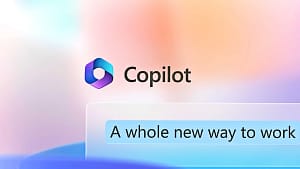The application “WhatsApp“, owned by the company “Meta“, is very popular, as it has, according to the latest statistics, more than 2 billion active users around the world.
Given this huge number of users, along with the premium services and privacy that the app offers, many will want to adopt WhatsApp for sending messages, photos, videos, and files.
Although it requires a phone number to use WhatsApp, the fun messaging app experience may be available even without a “Subscriber Identity Module” (SIM), referred to as a SIM card.
How to use WhatsApp without a SIM card
Many people want to use WhatsApp on devices that do not usually have a SIM card, such as an Android tablet, an iPad, or a PC, so you can use a landline, and follow these steps:
- Open WhatsApp on the device you will be using
- Enter your home or landline phone number instead of a mobile phone number
- Wait for SMS verification to fail – which usually takes five minutes
- After the home phone/landline fails to receive SMS, you can choose the “Call me” option
- Click on it and you will receive a phone call on your home phone’s landline
- An automatic call will tell you the verification code and will repeat it six times
- Enter the code in the application
Here you will be able to use the application to make calls and send chats
How to set up WhatsApp with VOIP
Voice over Internet Protocol (VOIP) is a voice-over-Internet protocol that uses an Internet connection to make and receive calls rather than an international landline.
So you don’t need a phone number to call someone, you simply need an internet connection.
This method is mostly used by companies, as they will have many incoming and outgoing calls from international numbers and therefore it may be easier to use VOIP instead of a landline.
Before setting up WhatsApp, you will need to purchase a VOIP phone system, then follow these steps:
- Open WhatsApp on the device you will be using
- Enter the VOIP number you will use
- Choose to receive a call instead of an SMS, which will allow you to get a verification code to enter
- You will then be ready to use WhatsApp once verified.