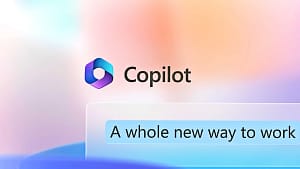The integration of Microsoft’s robot (ChatGPT) into most of its products, especially the Bing search engine, has ushered in a new era in the field of search engines, prompting Google to announce its competing robot (Bard), which was initially limited to a specific group for testing.
Today, Google has announced the opening of registration for more users to try the Bard robot, which is based on artificial intelligence and natural language processing techniques and can respond to various inquiries and requests in a conversational manner.
Google has announced a waiting list for registration for those who want to use the Bard bot. In this article, you will learn how to sign up for this list so that you can access the bot early, and how the bot can improve your search experience.
Firstly, How to Sign Up for the Google Bard Bot:
- Go to bard.google.com in your browser.
- Click on the Join Waitlist button.
- Sign in with your Google account.

- You will receive an email when it is your turn to try the bot. It is not clear how long the queue will be, but based on the strength of the competition with Microsoft and its speed in announcing what is new in artificial intelligence, Google will likely not take more than a few days to approve requests as test users improve the robot’s performance and answers.
Some users in the US and UK who signed up for the waiting list today received approval after just a few hours.
Secondly, How to Use the Bard Bot:
- Once you receive consent to try the bot via email, click the “Take it for a spin” button.
- You will be taken to the Bard bot site. Read the privacy terms and conditions, then click the “I agree” button. A popup will appear informing you that Bard is an experiment. Click on the “Got it” button.
- You will see an interface similar to other chat applications, such as Google Messages. At the top of the page, the Bard bot offers a few different examples for you to try if you can’t think of orders on your own. Select one of these, then wait a moment, and you should see Bard’s response appear on the screen.
- At the bottom of the screen, you will find the chat field where you can write your question. In a moment, you’ll see the three different drafts Bard has created at the top of the screen, plus there’s a “Google it” button at the bottom of the screen if you want to find out more about your question by searching.